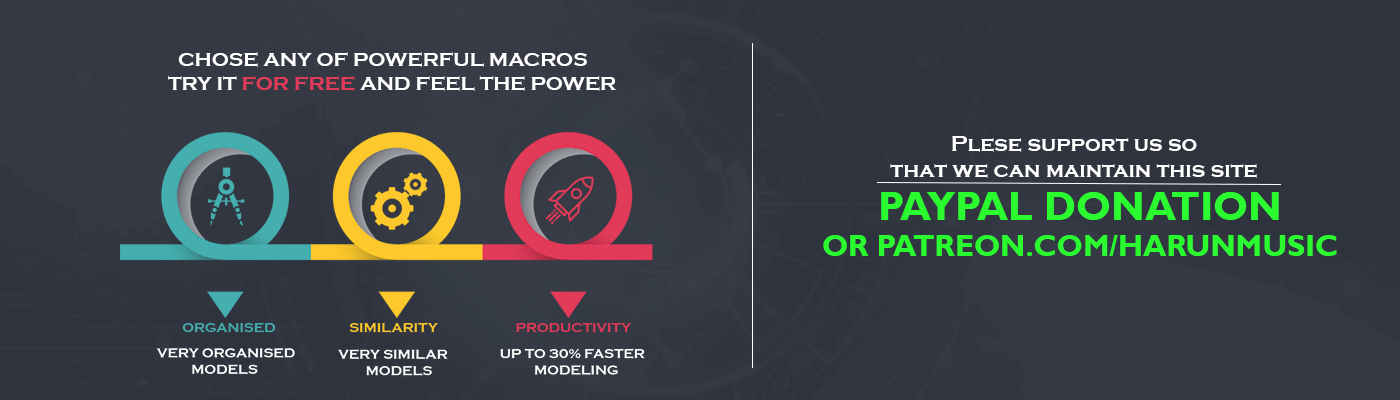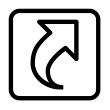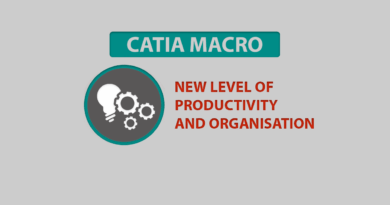CATIA shortcuts
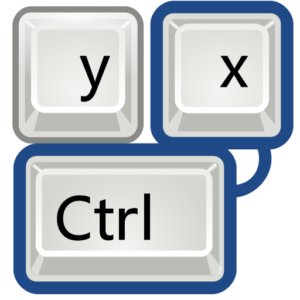
Post update
Using this post, we made new video to show you power of shortcuts. We are sure that you can be 5% faster or more. Also, with shortcuts you can focus more on your model.
This table is from https://shortcutworld.com/CATIA-V6/win/CATIA-V5_Shortcuts
Certainly, almost every program has some sort of shortcuts. Therefore we can say it is an important thing to use. CATIA has a lot of shortcuts out of the box. But you can also put yours.
| Escape | Abort the current process or exit the current dialog box (when there is one) |
| F1 | Open Help |
| F3 | Structure tree out or insert (Toggle specification tree display on and off) |
| F9 | Toggle Hide/Show |
| F10 | Toggle Swap Visible Space |
| Shift+F1 | Context assistance (Get help on toolbar icons) |
| Shift+F2 | Toggle the specification tree overview on and off open an overview on specifications tree in a new window. |
| Shift+F3 | Structure tree activate around e.g. character size to modify (activate the graph if the model is active and inversely) |
| Shift+Arrow Left/ Shift+Arrow Right | Rotate to the left / rotate to the right |
| Shift+Arrow Up/ Shift+Arrow Down | Rotate upward / rotate downward |
| Alt+F8 | Macros start |
| Alt+F11 | Visual basic wordprocessor |
| Home | Display the top of the graph |
| End | Display the bottom of the graph |
| Ctrl+Page Up/Ctrl+Page Down | Zoom in / zoom out the model or tree whichever is active |
| Ctrl+Arrow Right/ Ctrl+Arrow Left | Pan model to the right pan/pan model to the left |
| Ctrl+Arrow Up/ Ctrl+Arrow Down | Pan model to the top/pan model to the bottom |
| CTRL +Shift+Arrow Right / Ctrl+Shift+ Arrow Left | Rotate the model clockwise / rotate model counter-clockwise around Z-axis |
| Ctrl+Tab | Switch between the different windows |
| Ctrl+N | New document |
| Ctrl+O | Open document |
| Ctrl+S | Save document |
| Ctrl+P | Print document |
| Ctrl+F | Find/ Search |
| Ctrl+U | Update |
| Ctrl+X/Ctrl+C/Ctrl+V | Cut / Copy / Paste |
| Ctrl+Z | Undo |
| Ctrl+Y | Redo |
| Ctrl+F11 | Go to Preselection Navigator |
| Page Up/Page Down | Relocate graph one page up / relocate graph one page down |
| Arrow Up/Arrow Down | Relocate the graph 1/10th of a page to the top / to the bottom |
| Arrow Left/Arrow Right | Relocate the graph 1/10th of a page to the left / to the right |
| Alt+Enter | Properties |
| Alt+Shift+Arrow Right/ | |
| Alt+Shift+ Arrow Left | ROTATE the model |
| Ctrl+D | Activate fast multi-instantiation tool in assembly design workbench |
| Ctrl+E | Activate define multi-instantiation tool in assembly design workbench |
Defining own CATIA shortcuts
Above all best practices for making CATIA, shortcuts are to set shortcuts for constantly used tools. I work a lot in Part and Sketcher, so I’ll write mine shortcuts for those environments.
First for the Part environment:
| Space | Hide/Show |
| Alt+Y | Update |
| Alt+Q | Paste special |
| Alt+W | Publication |
| Alt+A | Boolean Add |
| Alt+S | Change sketch support |
| Alt+R | Boolean remove |
| Alt+D | Pad |
| Alt+C | Measure tool |
| Alt+V | Fit all in |
| Alt+1 | Normal view |
| Alt+2 | Define in work object |
| Alt+3 | New Body |
The best practice is to use just some of CATIA shortcuts at the beginning and learn it. After that, you can add even more. I use the combination with Alt but you can use Ctrl also. During modeling, I always have my left hand on my keyboard using these shortcuts.
You can use the same shortcuts for tools in different environments like Part and Sketch.
Sketch shortcuts:
| Alt+1 | Normal View |
| Alt+2 | Usual |
| Alt+3 | Low light |
| Alt+4 | Exit Workbench |
| Alt+5 | Constraint |
Read even more about CATIA tips and tricks here.