CATIA Rules
Introduction
We like to figure out new things and to make progress. We don’t like passivity, because it’s kinda bad for the creative mind. This time we are coming with a new post about CATIA rules. CATIA rules are not something new, there are here for a long time. So why this post now? This post aims to show our way of writing them. We use powercopies a lot. Certainly, a lot of them are connected with excel tables because of different versions of the same part. These tables can cause a lot of problems with some checkers. Hence this is a place where rules can be very good in our case. So we want to change this excel tables with rules.
Change dimensions with the rule
Certainly, you can find on Google a lot of things about CATIA rules, and also it’s not that hard to understand. Here are some references: Creating a Rule and Knowledge-Based Engineering PDF. Duo to this second reference we were enabled to create what we need. As a result, we will demonstrate to you what we did. Maybe you will need much more, but at least you can get some basic information.
Certainly, during this implementation, we figure out that there is a lot of possibilities.
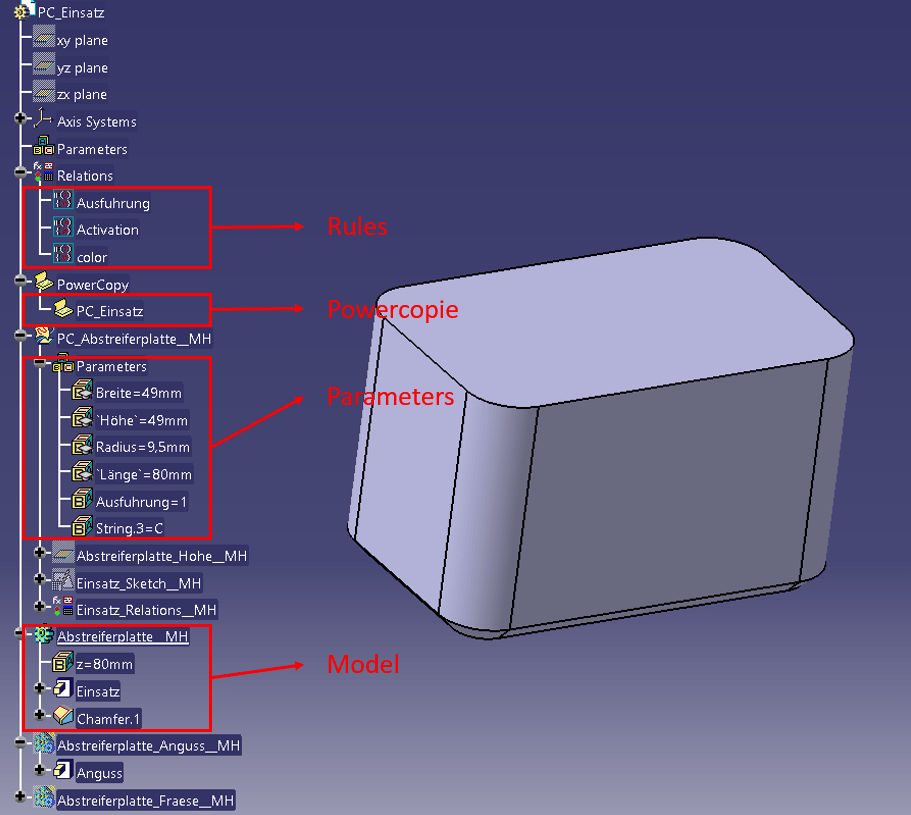
On the picture, you can see three rules, for part version, for activation, and color change. The first one will change length, height, width, and radius depending on the version.
/*Rule created by Me 20.7.2019.*/
if PC_Abstreiferplatte__MH\Parameters\Ausfuhrung == "1"
{
`PC_Abstreiferplatte__MH\Parameters\Länge` =80mm
PC_Abstreiferplatte__MH\Parameters\Breite=49mm
`PC_Abstreiferplatte__MH\Parameters\Höhe`=49mm
PC_Abstreiferplatte__MH\Parameters\Radius=9.5mm
}
if PC_Abstreiferplatte__MH\Parameters\Ausfuhrung == "2"
{
`PC_Abstreiferplatte__MH\Parameters\Länge` =80mm
PC_Abstreiferplatte__MH\Parameters\Breite=79mm
`PC_Abstreiferplatte__MH\Parameters\Höhe`=49mm
PC_Abstreiferplatte__MH\Parameters\Radius=9.5mm
}
if PC_Abstreiferplatte__MH\Parameters\Ausfuhrung == "3"
{
`PC_Abstreiferplatte__MH\Parameters\Länge` =80mm
PC_Abstreiferplatte__MH\Parameters\Breite=79mm
`PC_Abstreiferplatte__MH\Parameters\Höhe`=79mm
PC_Abstreiferplatte__MH\Parameters\Radius=18.5mm
}
From this rule, you can see some basic, while you need some conduction to make it work. In our case, it is part version. So when it is “1” it will set value for other parameters. When you want to choose the parameter you need to click on it in the tree. We tried just to write it like the text but it didn’t work. We will show it in the video anyway. So with this knowledge, you can parameterize any kind of model without an Excel table. That was our goal in the beginning. Finally, let’s see some other CATIA rule possibilities.
Activity with the rule
Furthermore, in the process of the parameterization, you also need to activate or deactivate some things in the model, like a number of holes, etc. For example, one plate in the shorter version has 3 holes for screws and in the bigger version four. So you need to activate that one or deactivate it. Certainly, you can do it with the rule.
/*Rule created by Me 20.7.2019.*/
if PC_Abstreiferplatte__MH\Parameters\Ausfuhrung =="3"
{Abstreiferplatte__MH\Chamfer.1\Activity = false
}
else
{Abstreiferplatte__MH\Chamfer.1\Activity = true}
Of course with this approach, you can activate or deactivate any element.
Color with the rule
/*Rule created by Me 20.7.2019.*/
if PC_Abstreiferplatte__MH\Parameters\String.3 =="Red"
{
Abstreiferplatte_Anguss__MH\Anguss .Color= "red"
}
if PC_Abstreiferplatte__MH\Parameters\String.3 =="C"
{
Abstreiferplatte_Anguss__MH\Anguss .Color= "#99FF00"
}
Even more, you can also change the color of the elements using CATIA rule. We found two ways to change color, first with the name of the color and second with the hex code.
So this is our implementation of CATIA rules. In conclusion, from our experience, part parametrization is one of the best. We hope that we helped you with this topic.
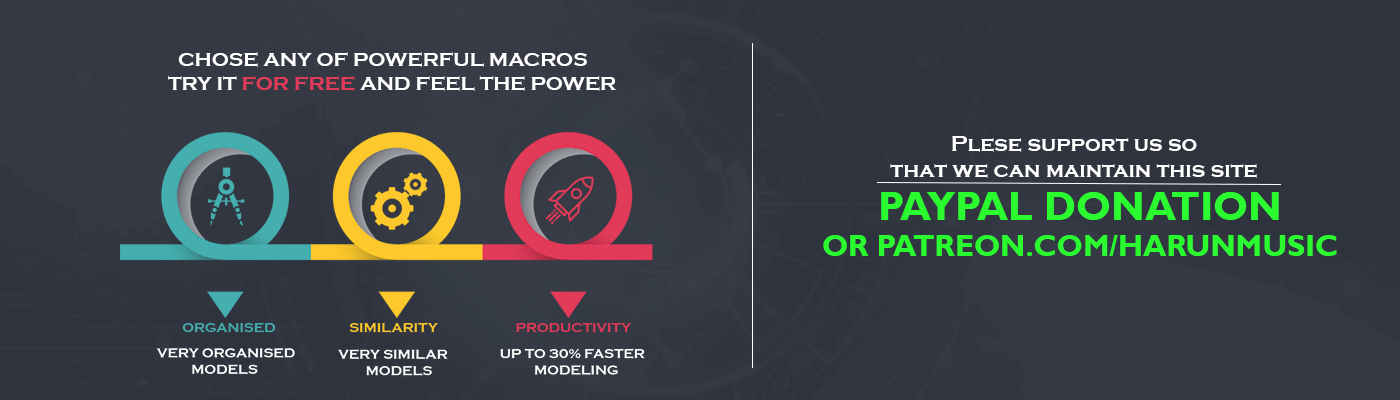

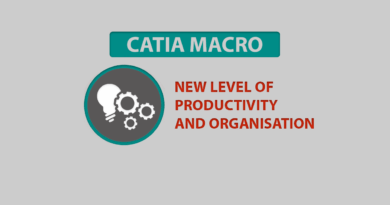


Hi
I am a begineer in CATScript. I recorded a macro and modified to create Point on a surface and then a line normal to surface.
Input is GS with surfaces & output expected is for each surface respective point to be created and line to be created. Its failing. Will you kindly help me in correcting this macro so that I can run as well learn the correct syntax.
Any help is much appreciated.
Language=”VBSCRIPT”
Sub CATMain()
Set partDocument1 = CATIA.ActiveDocument
Set part1 = partDocument1.Part
Set hybridBodies1 = part1.HybridBodies
‘Set hybridShapeFactory1 = part1.HybridShapeFactory
Set parameters1 = part1.Parameters
MsgBox “Select Geometrical set.”
Dim oSelection ‘ ‘As Selection
Dim InputObjectType(0)
Set hybridBody1 = hybridBodies1.Add()
Set hybridBody1 = CATIA.ActiveDocument.Part.InWorkObject
Set oSelection = CATIA.ActiveDocument.Selection
oSelection.Clear
InputObjectType(0) = “HybridBody”
Status = oSelection.SelectElement2(InputObjectType, “Select Geometrical set.”, True)
Set oHB = oSelection.Item(1).Value
For Each oShape In oHB.HybridShapes
Set hybridShapeFactory1 = part1.HybridShapeFactory
Set parameters1 = part1.Parameters
Dim hybridShapeSurfaceExplicit1 ‘As hybridShapeSurfaceExplicit1
‘Set hybridShapeSurfaceExplicit1 = parameters1.Item(“Surface.679”)
Set hybridShapeSurfaceExplicit1 = parameters.Item(“Surface. & i”)
‘Set hybridBody1 = hybridBodies1.Add()
‘Set hybridBody1 = CATIA.ActiveDocument.Part.InWorkObject
‘part1.UpdateObject hybridBody1
Set hybridShapeDirection1 = hybridShapeFactory1.AddNewDirectionByCoord(0, 0,1)
Set parameters2 = part1.Parameters
‘Set reference1 = part1.CreateReferenceFromObject(hybridShapeSurfaceExplicit1)
Set reference1 = part1.CreateReferenceFromObject(hybridShapeSurfaceExplicit1)
Set hybridShapePointOnSurface1 = hybridShapeFactory1.AddNewPointOnSurface(reference1, hybridShapeDirection1, 0.000000)
Set hybridBodies1 = part1.HybridBodies
hybridBody1.AppendHybridShape hybridShapePointOnSurface1
part1.InWorkObject = hybridShapePointOnSurface1
part1.UpdateObject hybridBody1
‘part1.Update
‘Set hybridShapes1 = hybridBody1.HybridShapes
‘Set reference2 = hybridShapePointOnSurface1
‘Set hybridShapeLineNormal1 = hybridShapeFactory1.AddNewLineNormal(reference1, reference2, 0.000000, 1000.000000, False)
‘hybridBody1.AppendHybridShape hybridShapeLineNormal1
‘part1.InWorkObject = hybridShapeLineNormal
Next
‘part1.Update
End Sub
Hello, sry for the late reply.
Here is the simplified solution, you can add more stuff to fit your needs.
First I created two GS, first with the name “INPUT” and second with the name “OUTPUT”, in the first one I put “dead surfaces” and the second one I used for the results.
I used multiple selection so you can select all surfaces from first GS(you can change this so you can use only simple selection and select that first GS, and using it get all surfaces inside).
For the results, I just use “OUTPUT” GS, you can make this one with macro, and also give the name for lines and points.
Language=”VBSCRIPT”
Sub CATMain()
Dim partDocument1 As Document
Set partDocument1 = CATIA.ActiveDocument
Dim part1 As Part
Set part1 = partDocument1.Part
Dim hybridShapeFactory1 As Factory
Set hybridShapeFactory1 = part1.HybridShapeFactory
Dim hybridShapeDirection1 As HybridShapeDirection
Set hybridShapeDirection1 = hybridShapeFactory1.AddNewDirectionByCoord(1, 1, 1)
Dim axisSystems1 As AxisSystems
Set axisSystems1 = part1.AxisSystems
Dim axisSystem1 As AxisSystem
Set axisSystem1 = axisSystems1.Item(“Absolute Axis System”)
Dim reference1 As Reference
Set reference1 = part1.CreateReferenceFromObject(axisSystem1)
hybridShapeDirection1.RefAxisSystem = reference1
Dim parameters1 As Parameters
Set parameters1 = part1.Parameters
‘For loop
Dim oSel as Selection
Set oSel=CATIA.ActiveDocument.Selection
Dim strArray(0)
strArray(0) = “AnyObject”
Dim sStatus As String
sStatus = oSel.SelectElement3(strArray, “Select surfaces”, False, CATMultiSelectionMode.CATMultiSelTriggWhenUserValidatesSelection, False)
For i=1 to oSel.count
Dim hybridShapeSurfaceExplicit1 As Parameter
Set hybridShapeSurfaceExplicit1 = parameters1.Item(osel.item(i).value.name)
Dim reference2 As Reference
Set reference2 = part1.CreateReferenceFromObject(hybridShapeSurfaceExplicit1)
Dim hybridShapePointOnSurface1 As HybridShapePointOnSurface
Set hybridShapePointOnSurface1 = hybridShapeFactory1.AddNewPointOnSurface(reference2, hybridShapeDirection1, 0.000000)
Dim hybridBodies1 As HybridBodies
Set hybridBodies1 = part1.HybridBodies
Dim hybridBody1 As HybridBody
Set hybridBody1 = hybridBodies1.Item(“OUTPUT”)
hybridBody1.AppendHybridShape hybridShapePointOnSurface1
part1.InWorkObject = hybridShapePointOnSurface1
part1.Update
Dim reference3 As Reference
Set reference3 = part1.CreateReferenceFromObject(hybridShapeSurfaceExplicit1)
Dim reference4 As Reference
Set reference4 = part1.CreateReferenceFromObject(hybridShapePointOnSurface1)
Dim hybridShapeLineNormal1 As HybridShapeLineNormal
Set hybridShapeLineNormal1 = hybridShapeFactory1.AddNewLineNormal(reference3, reference4, 0.000000, 20.000000, False)
hybridBody1.AppendHybridShape hybridShapeLineNormal1
part1.InWorkObject = hybridShapeLineNormal1
part1.Update
Next
End Sub
Feel free to ask any q.
thank you for your kind response.
Hi ,
Below is the Macro which will offset the all the surfaces in the selected GS.
I have two issues in which I need guidance/help & it will help me to learn.
1. All the surfaces to be offset based on the user request Like – In / Out. Currently its happening on the side based on iorientation = True/False.
2. Ignore the element which is failing by deactivating and go to next
—> Here even though I have included “On Error Resume Next” – upon fist encounter of error element – MACRO is not able to update the successful element
Language=”VBSCRIPT”
Sub CATMain()
Set partDocument1 = CATIA.ActiveDocument
Set part1 = partDocument1.Part
Set hybridBodies1 = part1.HybridBodies
Offsetvalue = Inputbox(“Enter the value offset”)
Dim InputObjectType(0)
Set hybridBody1 = hybridBodies1.Add()
Set hybridBody1 = CATIA.ActiveDocument.Part.InWorkObject
msgbox (“Select the geometrical set”)
Set oSelection = CATIA.ActiveDocument.Selection
oSelection.Clear
InputObjectType(0) = “HybridBody”
Status = oSelection.SelectElement2(InputObjectType, “Select Geometrical set.”, True)
Set hybridBody1 = hybridBodies1.Add()
Set hybridBody1 = CATIA.ActiveDocument.Part.InWorkObject
Dim iCount
Dim i ‘As Integer
oSelection.Search “CATGmoSearch.Surface,sel”
iCount = oSelection.Count
For i =1 to iCount
‘———–With the statement as below each item name in the selected GS will be displayed
Set USel = CATIA.ActiveDocument.Selection
‘MsgBox(USel.Item(i).Value.Name)
‘————— 09-Macro_to_display_selected_items.catvbs – reference macro for this statement
On Error Resume Next
Set hybridShapeFactory1 = part1.HybridShapeFactory
Set hybridShapeSurfaceExplicit1 = oSelection.Item(i).Value
Dim reference1 ‘As Reference
Set reference1 = part1.CreateReferenceFromObject(hybridShapeSurfaceExplicit1)
Set hybridShapeOffset1 = hybridShapeFactory1.AddNewOffset(reference1, Offsetvalue, True, 0.010000)
Set hybridBodies1 = part1.HybridBodies
hybridBody1.AppendHybridShape hybridShapeOffset1
part1.InWorkObject = hybridShapeOffset1
If Err.Number 0 Then
Selection.Clear
Selection.Delete
End If
part1.Update
Err.Clear
Next
part1.Update
msgbox (“Total number of surfaces offseted are ” &iCount)
End Sub
Hello, again I simplified your idea, so you can add more stuff to the code. Again I used multiple selection for input surface selection. I made again “OUTPUT” GS for offset results. Ofc you can add more to this code, I just make a simple solution for you.
Sub CATMain()
Dim partDocument1
Set partDocument1 = CATIA.ActiveDocument
Dim part1
Set part1 = partDocument1.Part
Dim hybridBodies1
Set hybridBodies1 = part1.HybridBodies
Dim hybridBody1 As HybridBody
Set hybridBody1 = hybridBodies1.Item(“OUTPUT”)
Dim Offsetvalue as String
Offsetvalue = InputBox (“Enter the value offset”)
Dim oSelection
Set oSelection = CATIA.ActiveDocument.Selection
oSelection.Clear
Dim strArray(0)
strArray(0)=”AnyObject”
Dim sStatus As String
sStatus = oSelection.SelectElement3(strArray, “Select surfaces”, False, CATMultiSelectionMode.CATMultiSelTriggWhenUserValidatesSelection, False)
Dim iCount
Dim i As Integer
For i =1 to oSelection.count
Dim parameters1 As Parameters
Set parameters1 = part1.Parameters
Dim hybridShapeSurfaceExplicit1 As Parameter
Set hybridShapeSurfaceExplicit1 = parameters1.Item(oSelection.item(i).value.name)
Dim reference1 As Reference
Set reference1 = part1.CreateReferenceFromObject(hybridShapeSurfaceExplicit1)
Dim hybridShapeFactory1 As Factory
Set hybridShapeFactory1 = part1.HybridShapeFactory
Dim hybridShapeOffset1 As HybridShapeOffset
Set hybridShapeOffset1 = hybridShapeFactory1.AddNewOffset(reference1, Offsetvalue, True, 0.010000)
hybridBody1.AppendHybridShape hybridShapeOffset1
part1.InWorkObject = hybridShapeOffset1
part1.Update
Next
MsgBox (“Total number of surfaces offseted are: ” & oSelection.count)
End Sub
Thank you for kind response.
May I request to let me know
1. on error issues -like if a surface is failed to offset – it should be deactivated and go to next element
2. Like all the offset to be on the same side.
This will help me to understand since my macro is failing.
Hello, I add some code for the error, for the second I m not sure that it can be done, it should offset on the same side. If you have an example were macro offset on different sides pls send me to check.
Sub CATMain()
Dim partDocument1
Set partDocument1 = CATIA.ActiveDocument
Dim part1
Set part1 = partDocument1.Part
Dim hybridBodies1
Set hybridBodies1 = part1.HybridBodies
Dim hybridBody1 As HybridBody
Set hybridBody1 = hybridBodies1.Item(“OUTPUT”)
Dim Offsetvalue as String
Offsetvalue = InputBox (“Enter the value offset”)
Dim oSelection
Set oSelection = CATIA.ActiveDocument.Selection
oSelection.Clear
Dim strArray(0)
strArray(0)=”AnyObject”
Dim sStatus As String
sStatus = oSelection.SelectElement3(strArray, “Select surfaces”, False, CATMultiSelectionMode.CATMultiSelTriggWhenUserValidatesSelection, False)
Dim iCount
Dim i As Integer
For i =1 to oSelection.count
Dim parameters1 As Parameters
Set parameters1 = part1.Parameters
Dim hybridShapeSurfaceExplicit1 As Parameter
Set hybridShapeSurfaceExplicit1 = parameters1.Item(oSelection.item(i).value.name)
Dim reference1 As Reference
Set reference1 = part1.CreateReferenceFromObject(hybridShapeSurfaceExplicit1)
Dim hybridShapeFactory1 As Factory
Set hybridShapeFactory1 = part1.HybridShapeFactory
Dim hybridShapeOffset1 As HybridShapeOffset
Set hybridShapeOffset1 = hybridShapeFactory1.AddNewOffset(reference1, Offsetvalue, True, 0.010000)
hybridBody1.AppendHybridShape hybridShapeOffset1
part1.InWorkObject = hybridShapeOffset1
part1.Update
If Err.Number <> 0 Then
part1.Inactivate hybridShapeOffset1
End if
On Error Resume Next
Next
MsgBox (“Total number of surfaces offseted are: ” & oSelection.count)
End Sub
Hi,
May I request your help on below macro.
Requirement is to create a sphere with points in a selected GS.
My issue is not able to connect parameter and relations / Formula for dia of sphere.
Any guidance to complete this will be of great help.
I have declared a parameter but don’t know how to connect using relations/formula.
Language=”VBSCRIPT”
‘ * * * * * * * * * * * * *
‘This MACRO is to create a parametric spehere with diametere as input
‘points in GS
‘ * * * * * * * * * * * * * – – – – – – – – – – – * * * * * * *
Sub CATMain()
Set partDocument1 = CATIA.ActiveDocument
Set part1 = partDocument1.Part
Set parameters1 = part1.Parameters
Set hybridBodies1 = part1.HybridBodies
‘Set hybridShapes1 = hybridBody1.HybridShapes
Set axisSystems1 = part1.AxisSystems
Set axisSystem1 = axisSystems1.Add()
axisSystem1.OriginType = catAxisSystemOriginByCoordinates
Dim arrayOfVariantOfDouble1(2)
arrayOfVariantOfDouble1(0) = 0.000000
arrayOfVariantOfDouble1(1) = 0.000000
arrayOfVariantOfDouble1(2) = 0.000000
axisSystem1.PutOrigin arrayOfVariantOfDouble1
axisSystem1.XAxisType = catAxisSystemAxisByCoordinates
Dim arrayOfVariantOfDouble2(2)
arrayOfVariantOfDouble2(0) = 1.000000
arrayOfVariantOfDouble2(1) = 0.000000
arrayOfVariantOfDouble2(2) = 0.000000
axisSystem1.PutXAxis arrayOfVariantOfDouble2
axisSystem1.YAxisType = catAxisSystemAxisByCoordinates
Dim arrayOfVariantOfDouble3(2)
arrayOfVariantOfDouble3(0) = 0.000000
arrayOfVariantOfDouble3(1) = 1.000000
arrayOfVariantOfDouble3(2) = 0.000000
axisSystem1.PutYAxis arrayOfVariantOfDouble3
axisSystem1.ZAxisType = catAxisSystemAxisByCoordinates
Dim arrayOfVariantOfDouble4(2)
arrayOfVariantOfDouble4(0) = 0.000000
arrayOfVariantOfDouble4(1) = 0.000000
arrayOfVariantOfDouble4(2) = 1.000000
axisSystem1.PutZAxis arrayOfVariantOfDouble4
part1.UpdateObject axisSystem1
axisSystem1.IsCurrent = True
part1.UpdateObject axisSystem1
msgbox (“Select the geometrical set with I/P points for creating Sphere”)
Dim oSelection ‘as Selection
Dim InputObjectType(0)
Set oSelection = CATIA.ActiveDocument.Selection
oSelection.Clear
InputObjectType(0) = “HybridBody”
Status = oSelection.SelectElement2(InputObjectType, “Select Geometrical set.”, True)
Set hybridBody1 = hybridBodies1.Add()
Set hybridBody1 = CATIA.ActiveDocument.Part.InWorkObject
Set parameters1 = part1.Parameters
Dim Spheredia ‘As integer
Spheredia=Inputbox(“Enter Diameter of sphere to be created”)
Set length1 = parameters1.CreateDimension(“”, “LENGTH”,Spheredia )
length1.Rename “SPRDIA”
Dim iCount
Dim i ‘As Integer
oSelection.Search “CATGmoSearch.Point,sel”
iCount = oSelection.Count
For i = 1 to iCount
Set hybridShapePointOnSurface1 = oSelection.Item(i).Value
‘Set axisSystem1 = axisSystems1.Item(“Axis System.1”)
‘Set axisSystem1 = axisSystems1.Item(i)
‘Dim reference1 ‘As reference
Set reference1 = part1.CreateReferenceFromObject(hybridShapePointOnSurface1)
Dim reference2 ‘As Reference
Set reference2 = part1.CreateReferenceFromObject(axisSystem1)
Set hybridShapeFactory1 = part1.HybridShapeFactory
Set hybridShapeSphere1 = hybridShapeFactory1.AddNewSphere(reference1, reference2, SPRDIA, -45.000000, 45.000000, 0.000000, 180.000000)
hybridShapeSphere1.Limitation = 1
hybridBody1.AppendHybridShape hybridShapeSphere1
part1.InWorkObject = hybridShapeSphere1
hybridShapeSphere1.name = “Shpere for-” & oSelection.Item(i).Value.name
‘part1.Update
NEXT
part1.Update
msgbox (“Total number of sphere created -” & iCount)
End Sub